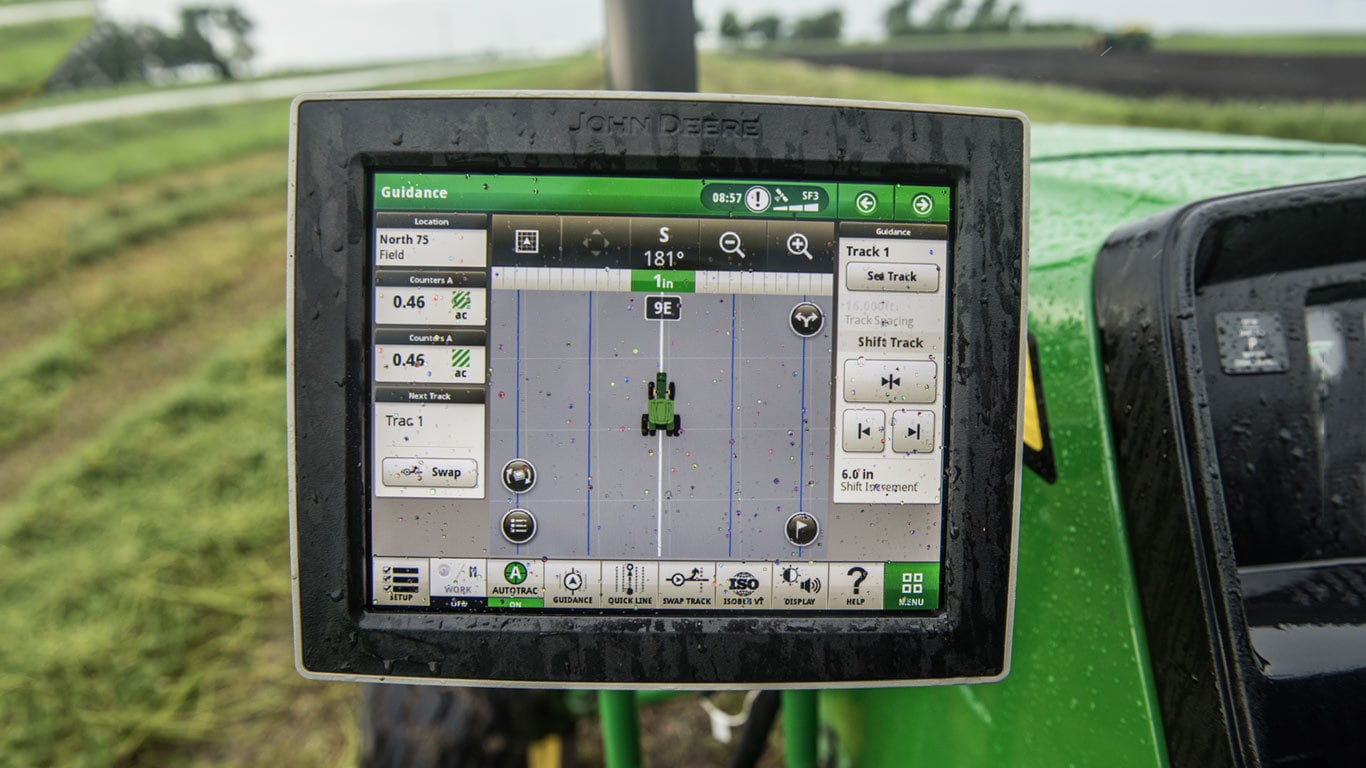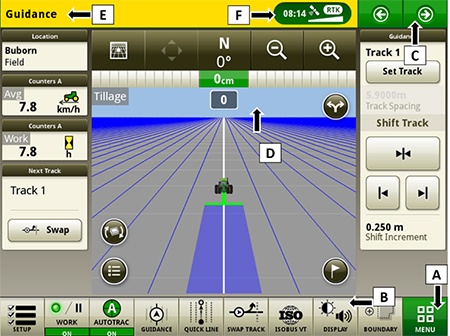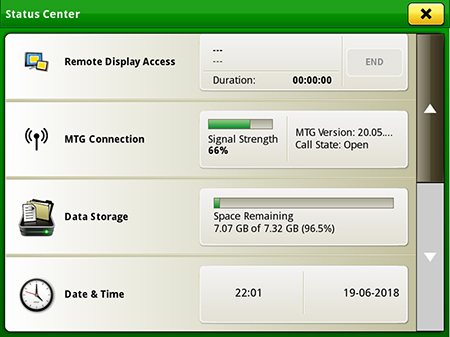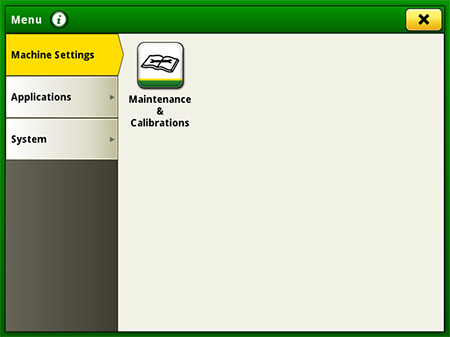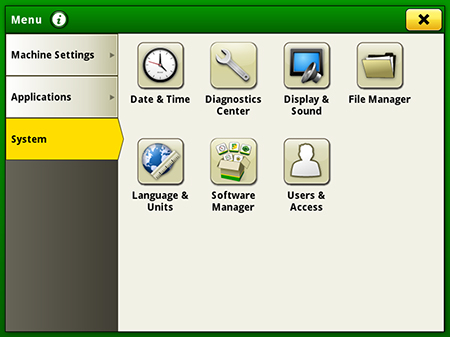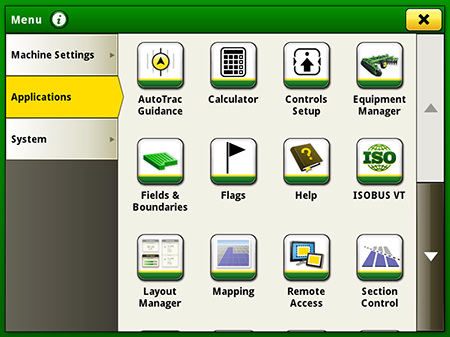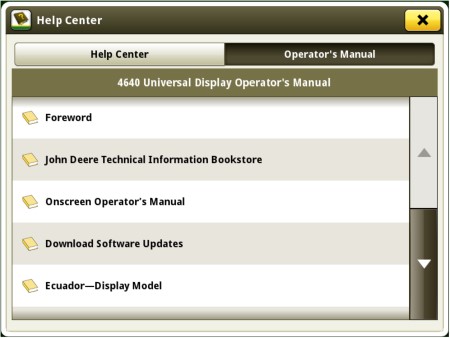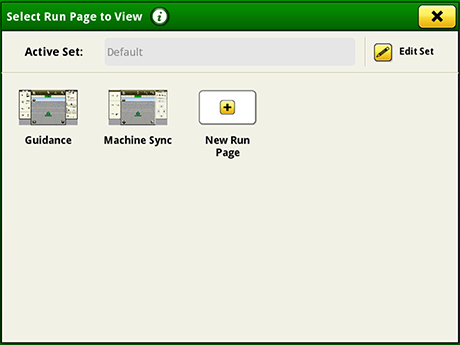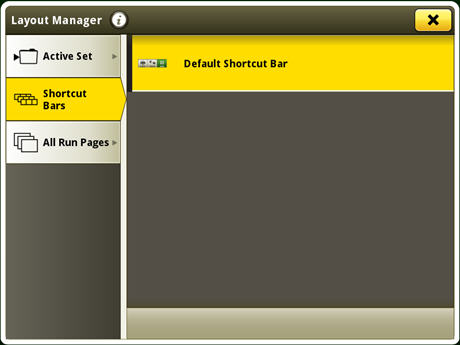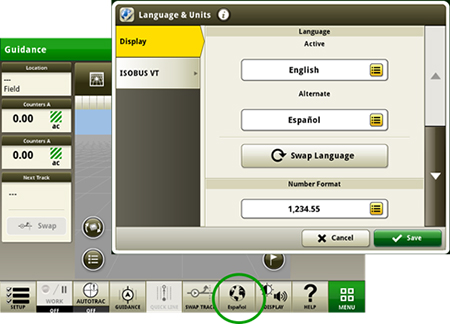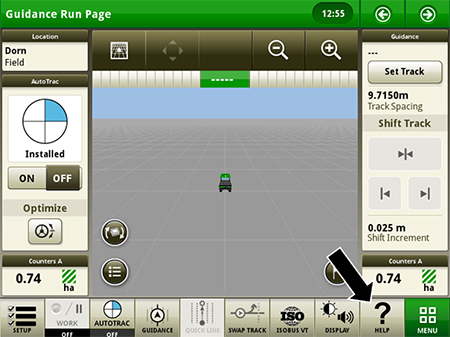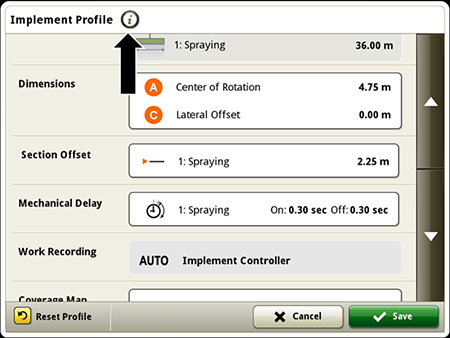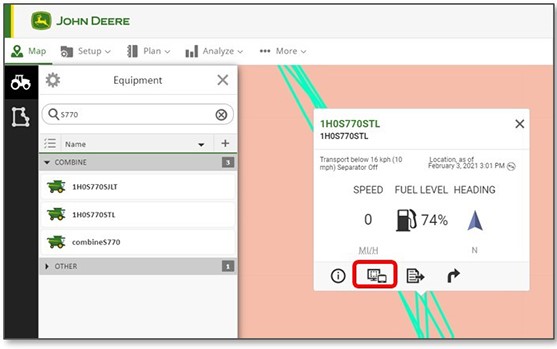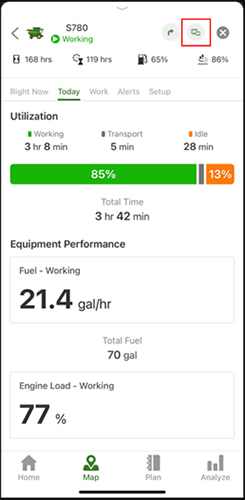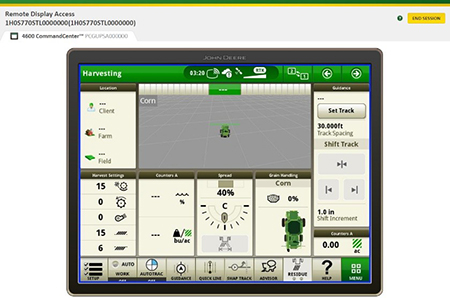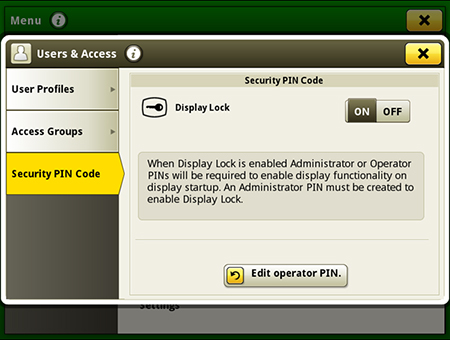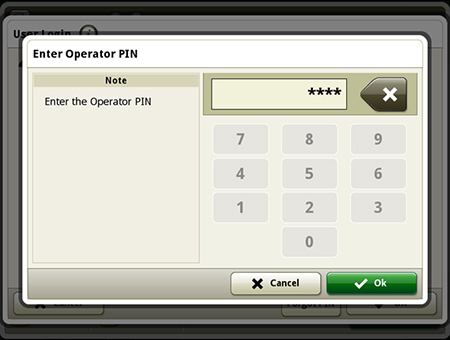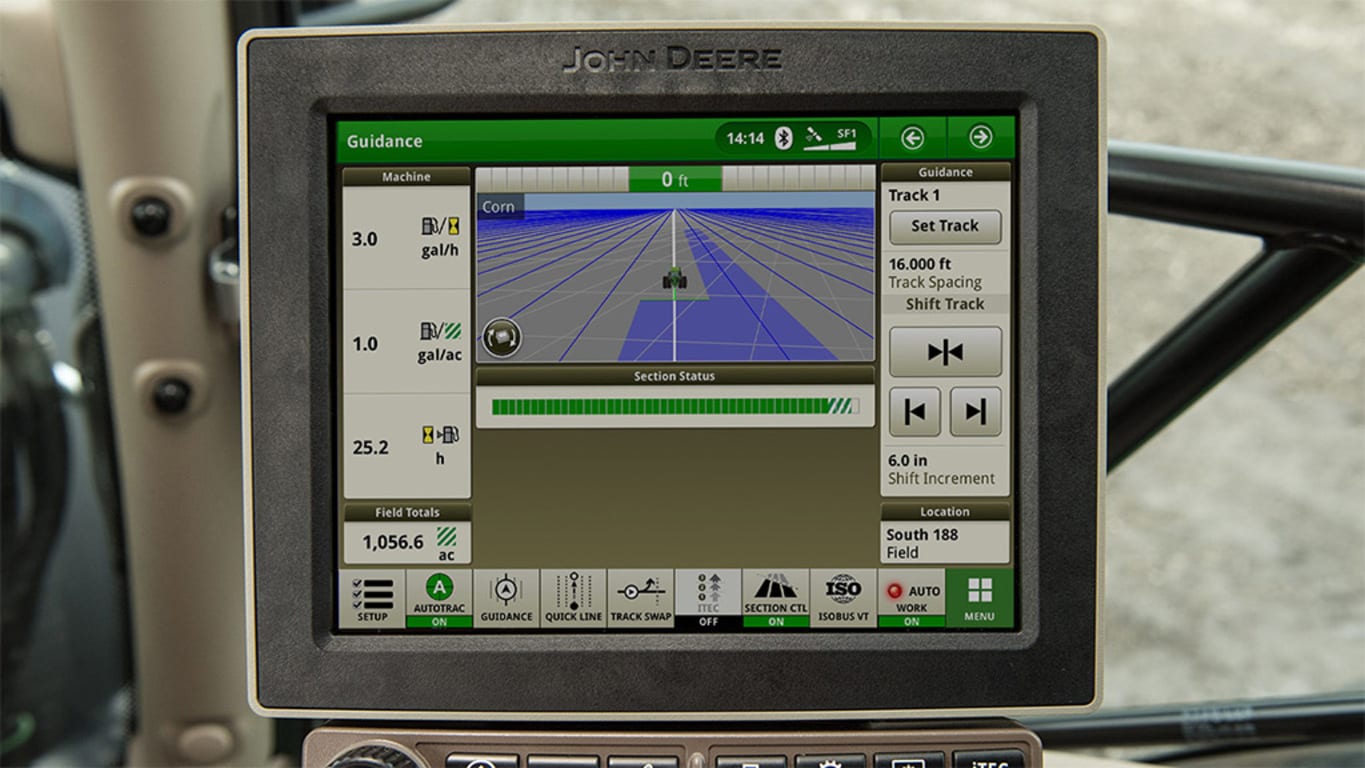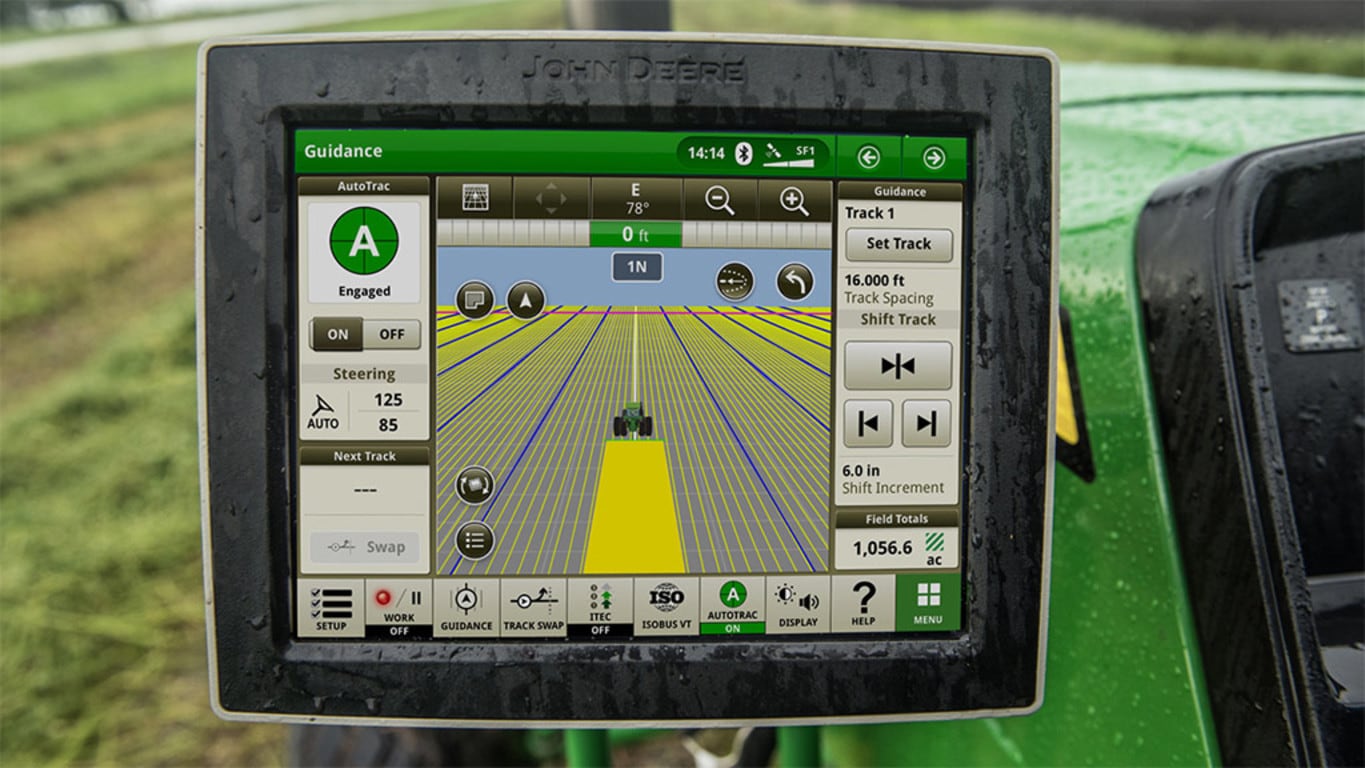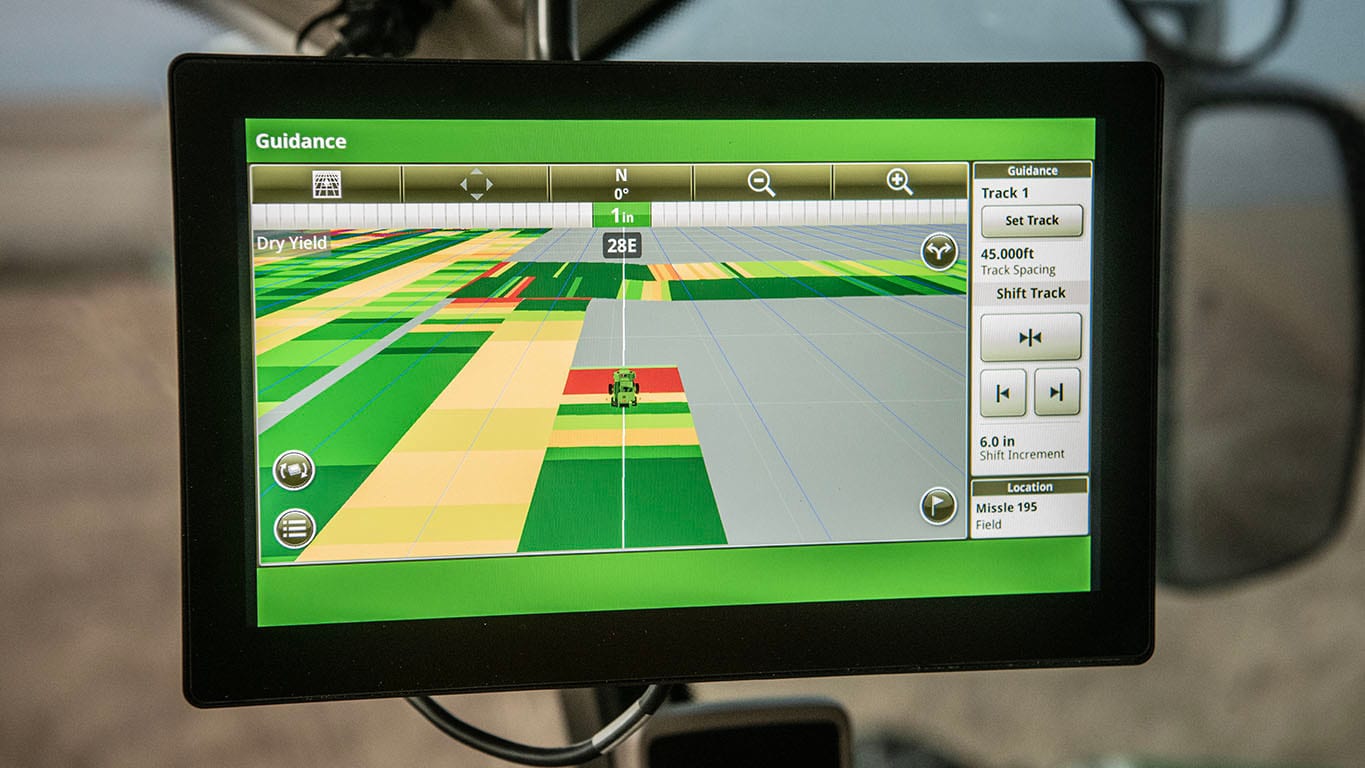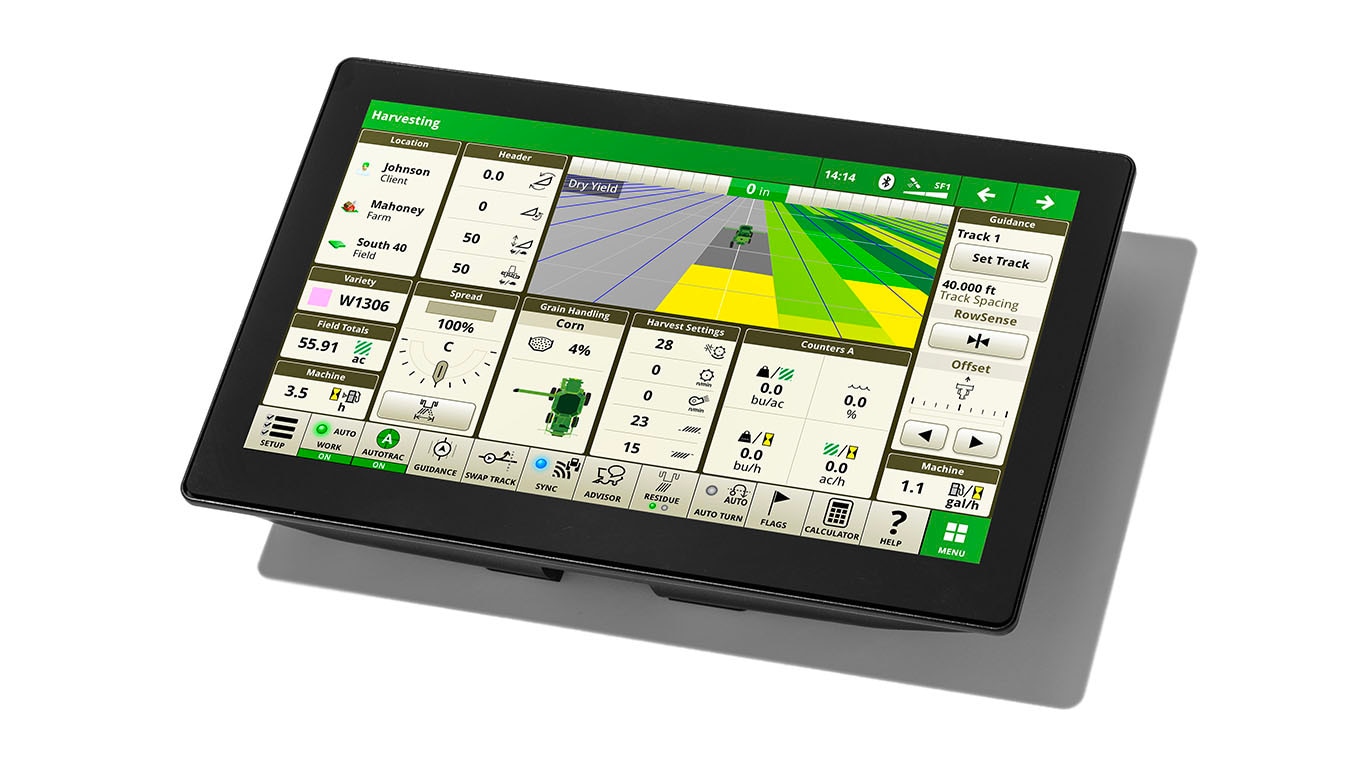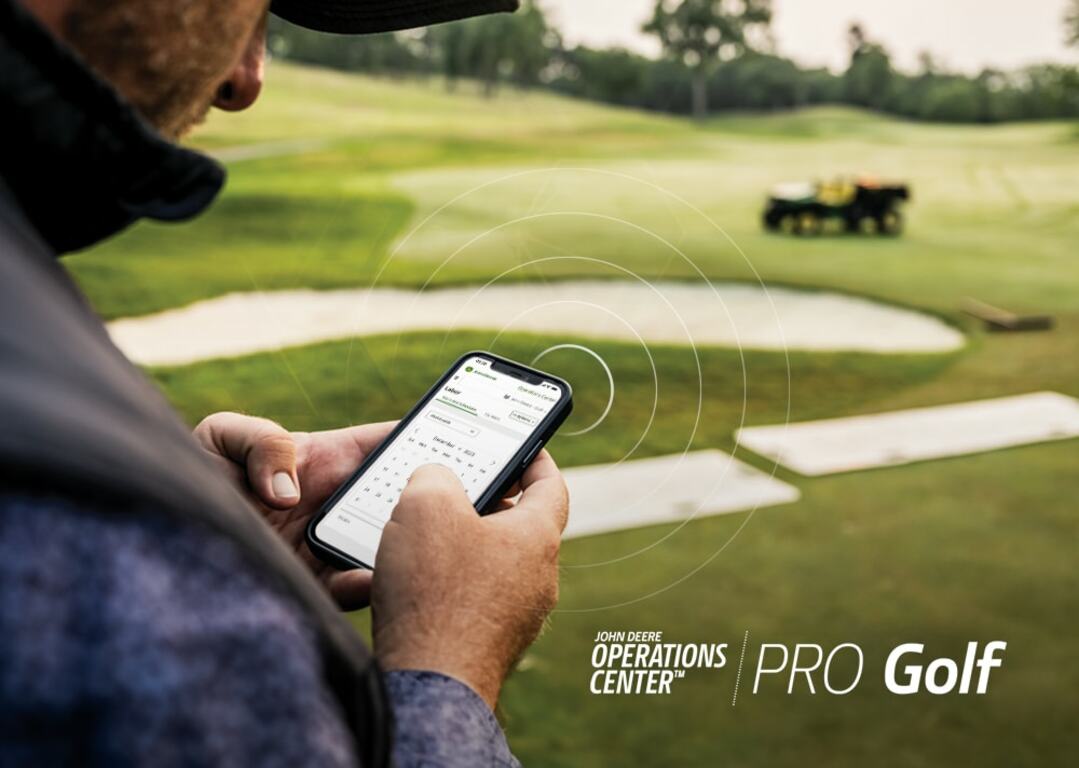4240 Universal Display
4240 Universal Display
The 4240 Universal Display allows you to bring your operation on the next level of efficiency through the following features:
- Enhanced data merging functionalities to increase on-board/off-board flexibility
- Data capturing capabilities that precisely map and operate Section Control
- Precise application of multiple products simultaneously with individual coverage maps and application points
- Setup and startup operations easily with improved display navigation
- Wirelessly deliver display subscriptions and software updates with the wireless USB adapter
- Improved Gen 4 applications such as AutoTrac™ assisted steering system, Section Control, and Documentation that increase producer profitability all with a moveable display experience
Hardware
The 4240 Universal Display hardware consists of a 21.3-cm (8.4-in.) touchscreen display.
 Connections on the back of the 4240 Universal Display
Connections on the back of the 4240 Universal Display
- Machine connector
The machine connector port is the harness connection point for the machine and the 4240 Universal Display.
- Ethernet port
Ethernet connectivity is required for Remote Display Access (RDA) and Wireless Data Transfer (WDT).
- External USB adapter port
Display layout and navigation
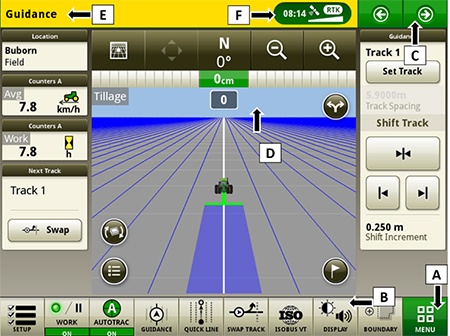 Run page structure
Run page structure
- Menu
- Shortcut soft keys
- Next or previous run page
- Run page
- Title bar
- Status center
Status center
The status center is located in the title bar and highlights important information for display functions, such as global positioning system (GPS) signal strength and notifications.
Select status center to display additional information in a drop-down window. The expanded status center provides quick access to notifications and settings.
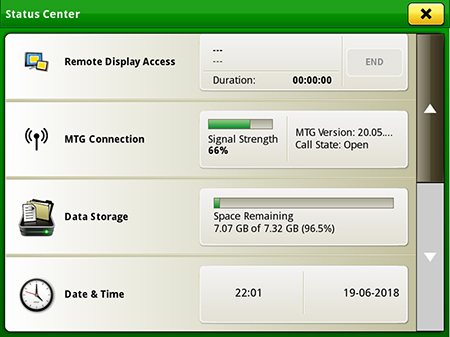 Status center
Status center
Machine Settings tab
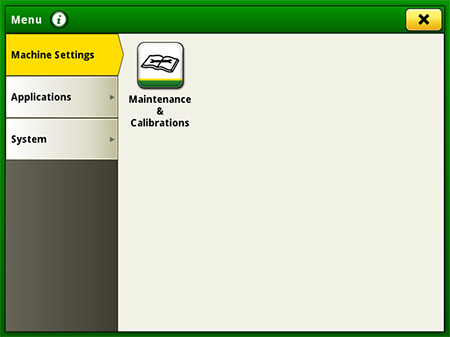 Machine Settings
Machine Settings
The Machine Settings tab allows the user to view and edit:
- Maintenance and calibrations
System tab
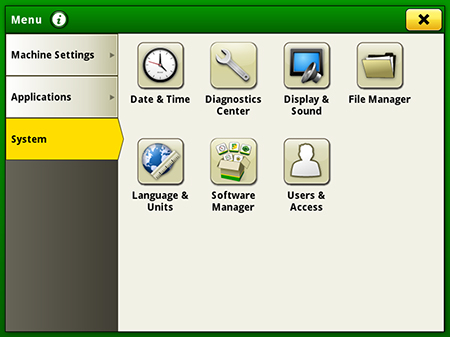 System tab
System tab
The System tab allows the user to view and edit:
- Date and time
- Diagnostics center
- Display and sound
- File manager
- Language and units
- Software manager
- Users and access
Applications
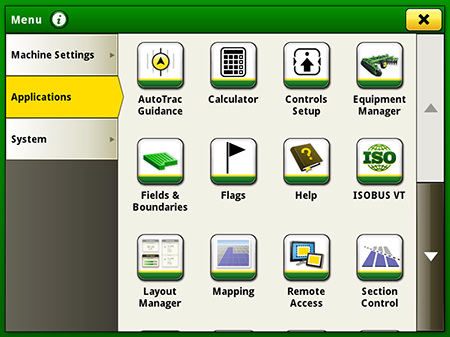 Applications
Applications
The Applications tab allows the user to view and edit:
- AutoTrac guidance system
- Calculator
- Equipment manager
- Fields and boundaries
- Help tool
- ISOBUS VT
- Layout manager
- Mapping
- Remote access
- Section Control
- Settings manager
- StarFire™ receiver
- Video
- Work monitor
- Work setup
- Work totals
Operator's Manual
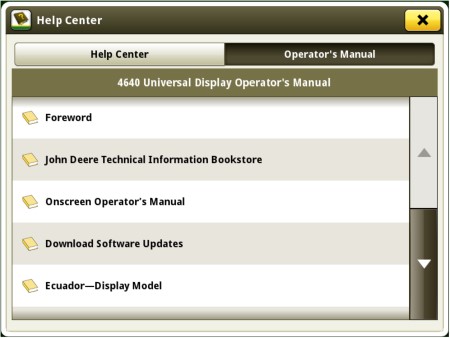 Access the latest operator’s manual on the display
Access the latest operator’s manual on the display
Stay up to date on the latest Gen 4 features and enhancements with the Gen 4 Operator’s Manual at the user’s fingertips. With each bundle update, the Gen 4 display automatically receives the latest Gen 4 Operator’s Manual which means less time locating a paper copy and ensuring the most up-to-date information is always available.
On-screen help and diagnostic text
There are several different ways to get meaningful on-screen help when navigating the Gen 4 Universal Display. The help icon is located on the default shortcut bar on the bottom of the run page. This icon gives detailed information of all contents of the operating system. Simply select the help icon and navigate to the information section that is needed.
Additionally, application-based help is also available in all locations of the Gen 4 Universal Display. Simply click on the {i} icon available on the title bar to see more information on the application currently being used.
Diagnostic text and information throughout the operating system is available for better understanding of whether applications are operating as directed.
Layout Manager
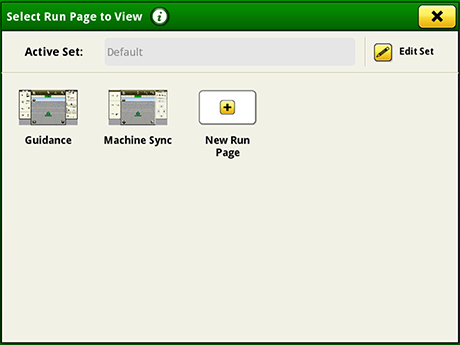 Layout Manager selection page
Layout Manager selection page
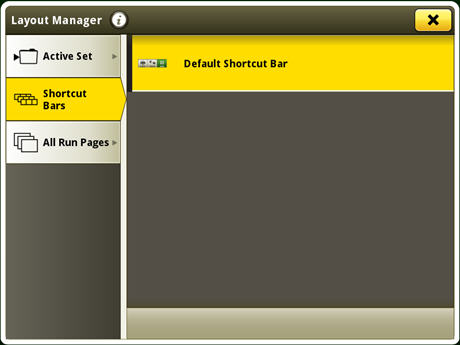 Layout Manager application
Layout Manager application
The Gen 4 displays features a modular-designed layout manager, so operators can easily create the page views that meet their needs. From the factory, machines are equipped with one guidance default run page. Run pages can be created and stored within the All Run Pages tab with no limit. A maximum number of 10 run pages can be added to the Active Set. The Active Set provides the ability to toggle through selected pages on the main screen. Toggling between run pages is as easy as swiping the screen or using the arrow buttons on the top right portion of the title bar.
Language and units
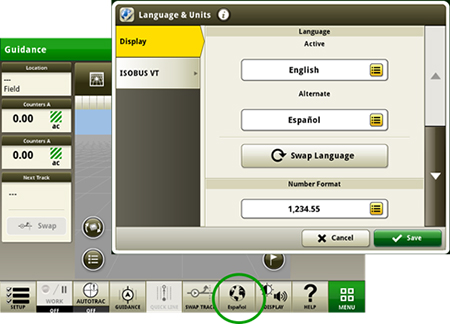 Switch between active and alternate language in the display
Switch between active and alternate language in the display
Easily switch between languages with the option to set the active and alternate language. Configure the shortcut bar to include the language toggle allows different individuals to easily switch the display between languages.
Users and access
Users and access allow the owner or manager to lock out certain functions to prevent operators from accessing or changing settings. Lock-out functions are managed with a defined pin for the administrator.
The Gen 4 Universal Display can be set to one of two profiles, administrator or operator. The administrator profile is always set to the full access group. This group allows unlimited access to all the features and can lock and unlock features in the operator profile.
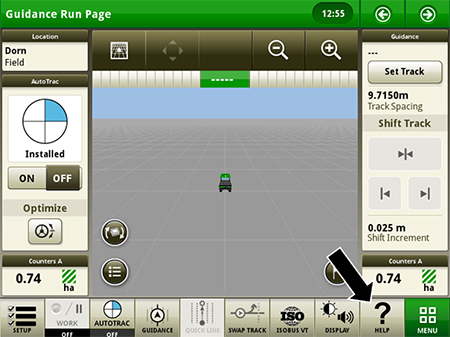 Help contents shortcut key on run page
Help contents shortcut key on run page
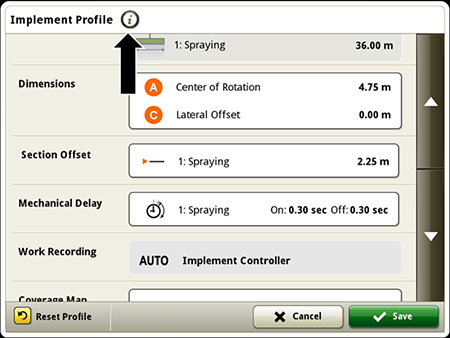 Context-based help available in all applications
Context-based help available in all applications
Work Monitor
The Work Monitor application displays the performance information about the task being performed by the machine. The user is shown averages, totals, and productivity of the machine, such as area worked, average working speed, and fuel usage. The values of the Work Monitor can be reset by the user at any time. Specific values of the Work Monitor can be configured by the user to be shown on a run page.
NOTE: The work monitor application replaces values found in the universal performance monitor with the GreenStar™ 3 2630 Display.
Video capability
4240 Universal Displays are equipped with one video input. The image will appear on the 4240 Universal Display. The camera (video observation system) is available through John Deere Parts. All harnessing, inputs, outputs, and software support Voyager® camera systems. Other camera systems will require third-party harnessing and converter for use. The Gen 4 4240 video connector display bulkhead harness (PFP17673) from John Deere is required where a separate video connector is established.
Dual display
John Deere Gen 4 Universal Displays may be configured to run with GreenStar 3 and Gen 4 CommandCenter™ displays on machines approved in the machine compatibility section.
The 4240 Universal Display is not compatible with the Gen 4 Extended Monitor.
Voyager is a trademark of ASA Electronics, LLC.