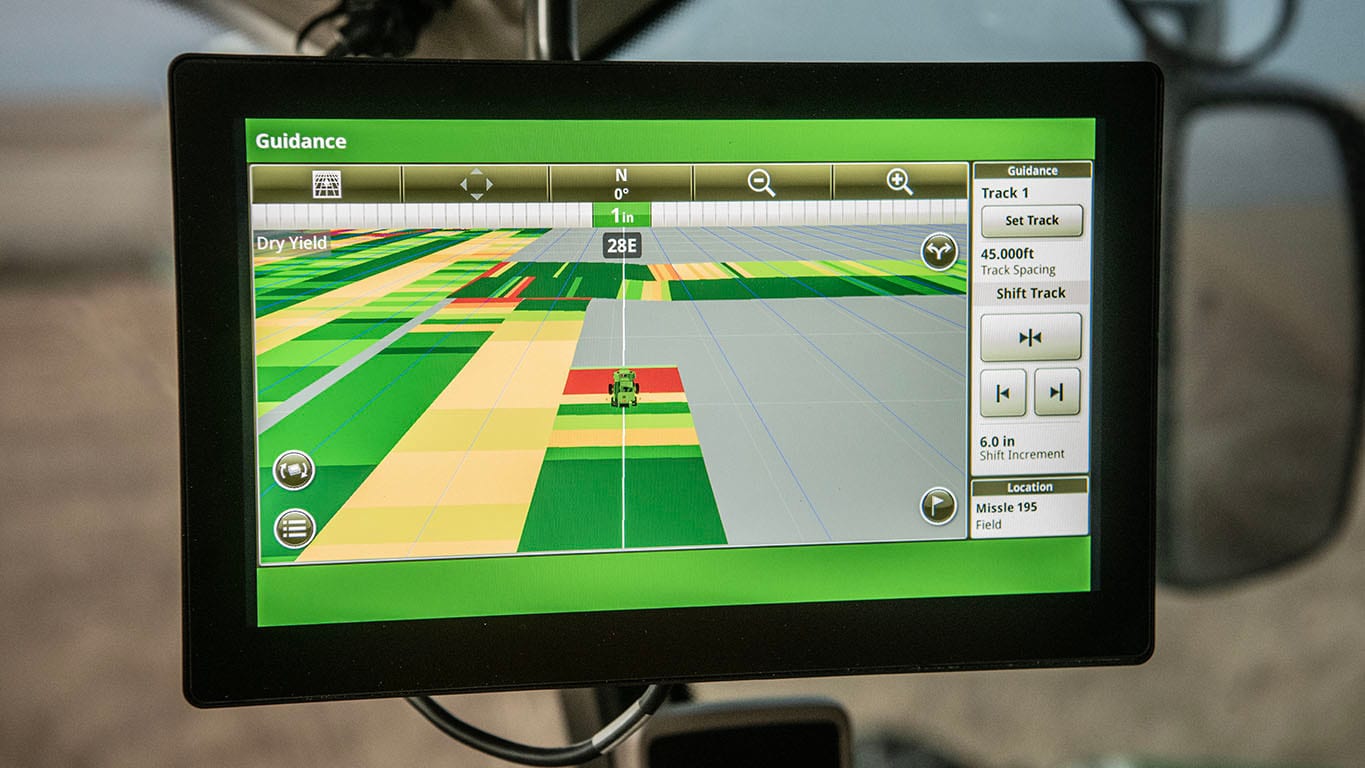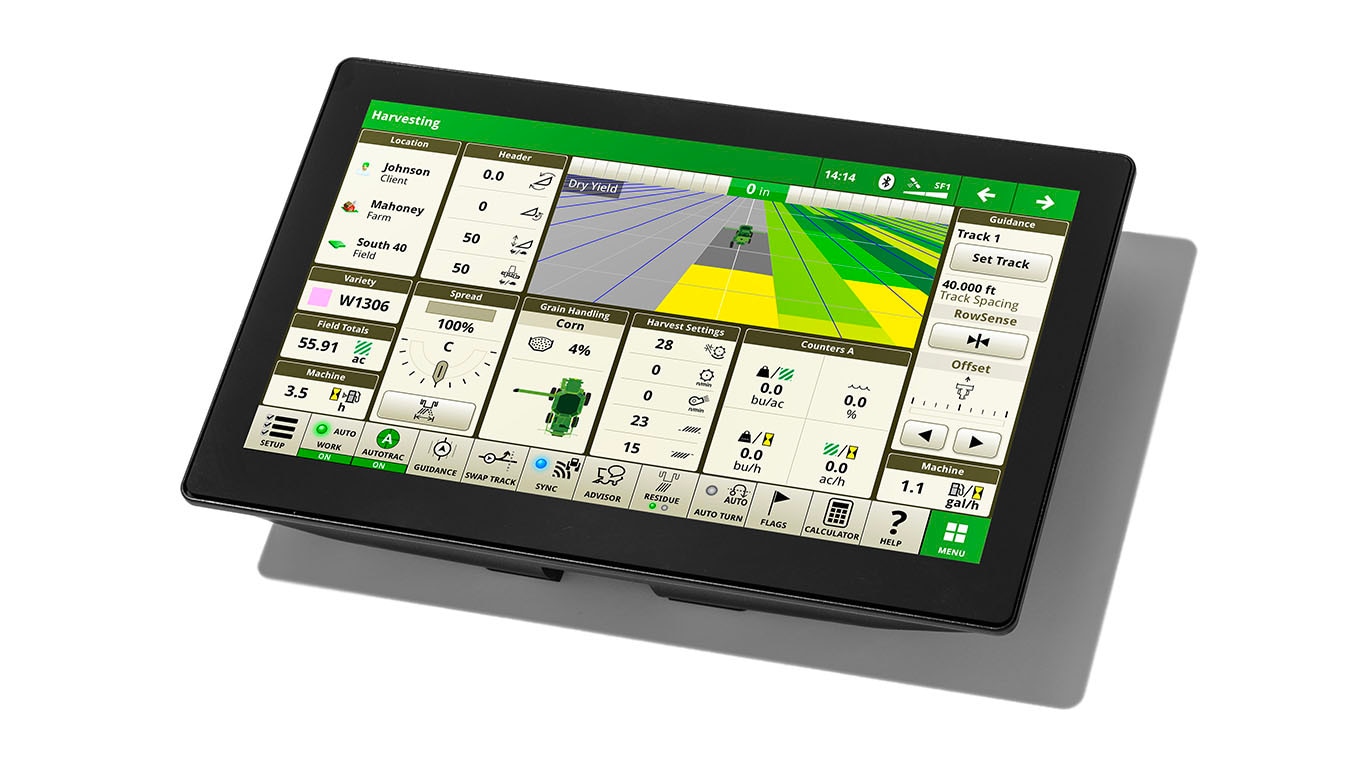AutoTrac™ guidance steering system allows operators to use tramline management more effectively, minimizing soil compaction. Additionally, AutoTrac allows the machine operator to select from a variety of guidance modes including straight track, AB curves, adaptive curves, circle track, boundary fill, machine access, and swap track. These tracking options allow the operator to select the track best suited for the field and conditions reducing the number of passes needed to cover the field.
Curve track
 Curve track
Curve track
The curve track mode helps operators by automatically steering curved guidance lines on terrain that does not allow for straight track to be used (rolling hills or contours).
When running with curve track, keep in mind these basic principles:
- Straight track is more accurate than curve track.
- A machine with an integrated AutoTrac steering kit is more accurate than a machine with the AutoTrac Universal steering kit.
- Slower speeds are more accurate than faster speeds.
- Gentle curves are more accurate than tight turn radius curves.
Types of curves
| Simple curve |

|
S-curve |

|
| Boxed |

|
Racetrack |

|
| Spiral |

|
Circle |

|
Two different modes can be used depending on the type of curves that need to be created: adaptive curves or A/B curves.
Adaptive curve track
This track allows the operator to record a manually driven curved guidance line. Operators using a GreenStar™ 3 2630 Display have the ability to record and utilize multiple adaptive curves per field. This feature is especially useful as operators maneuver around terraces or irregular, constantly changing fields. Adaptive curve mode also has the ability to connect line segments when documentation is selected as the recording source. Self-propelled forage harvester or combine operators may find this functionality useful if they need to quickly raise their header for any reason.
 The curve adapts, if driven around an obstacle
The curve adapts, if driven around an obstacle
 The curvature of the line changes down the field
The curvature of the line changes down the field
A/B curve track
This track allows the operator to set a curved line in a field with two end points (A and B) and will generate guidance lines parallel to the initial track in either direction.
 Skip pass
Skip pass
The line stays the same across the field, and an operator can use skip track.
 Field obstacles
Field obstacles
Even if an operator drives around an obstacle in the field, the next pass follows the original track line.
Straight track
 Subsequent passes are identical to the first pass
Subsequent passes are identical to the first pass
The straight track mode helps operators by automatically driving straight. Operators can create an initial straight line using a variety of different setup options.
Once the track has been defined, all subsequent track lines in the field are created parallel to each other at the defined track spacing distance.
Manual circles with Parallel Tracking guidance systemt
 Circle track mode on the display
Circle track mode on the display
The circle track mode helps operators drive concentric circles in a field when a circle is set up and guidance is being used. Operators can create an initial circle using a variety of different methods. Once the initial circle has been defined, all the subsequent circles in the field are created.
Circle track is available in Parallel Tracking mode. Pivot Pro activation must be purchased to use circle track with automatic guidance.
Concentric circles with Pivot Pro
 Pivot Pro tracking mode
Pivot Pro tracking mode
The Pivot Pro module allows the operator to automatically guide a machine in defined concentric circles in fields with center-pivot irrigation systems.
Circle track functionality is included with GreenStar Basics, allowing the operator to manually guide the machine around the concentric circle without an upgrade activation. Pair Pivot Pro activation with GreenStar AutoTrac to have the machine drive circles automatically.
Pivot Pro is approved for level fields, as accuracy can be degraded as slope increases. If there is slope in the field, there is the potential the circle track space and the center-pivot tower track will not match up. Keep in mind, AutoTrac draws the circle spacing as if the plane were level.
Follow track mode reduces compaction
 Active Implement Guidance™ uses the follow track mode
Active Implement Guidance™ uses the follow track mode
Unique to John Deere Active Implement Guidance, the follow track mode assists the driver when operating headlands or navigating around obstacles, allowing the implement to follow the tractor guidance path. This helps reduce crop damage and soil compaction.
Tramline management
 Tramline screen
Tramline screen
Tramline management provides the opportunity to setup and edit certain guidance lines as tramlines. Those lines will be highlighted in a separate color in the guidance screen. Tramline management is available on the GreenStar 3 2630 Display in straight track, AB curve, and circle track modes.
Tramlines can be set and stored for each A-B line in the display. This allows the operator to properly seed and plant fields with accurate tramlines defined. This will make it easier to reduce inputs on all following field operations such as spraying.
NOTE: Tramline management is not currently available on the GreenStar 3 CommandCenter™ controls.
Swap track
Swap track provides operators the ability to quickly switch guidance modes as they work through fields varying geographic conditions. Operators can easily move from straight track to any of the other tracking modes as needed. Swap track allows the operator to toggle between up to four different guidance lines within the same field on the GreenStar 3 2630 Display. Operators can also change the track order while AutoTrac is engaged.
Swap track is available on the GreenStar 3 2630 Display.
NOTE: Swap track is not available on the GreenStar 3 CommandCenter.