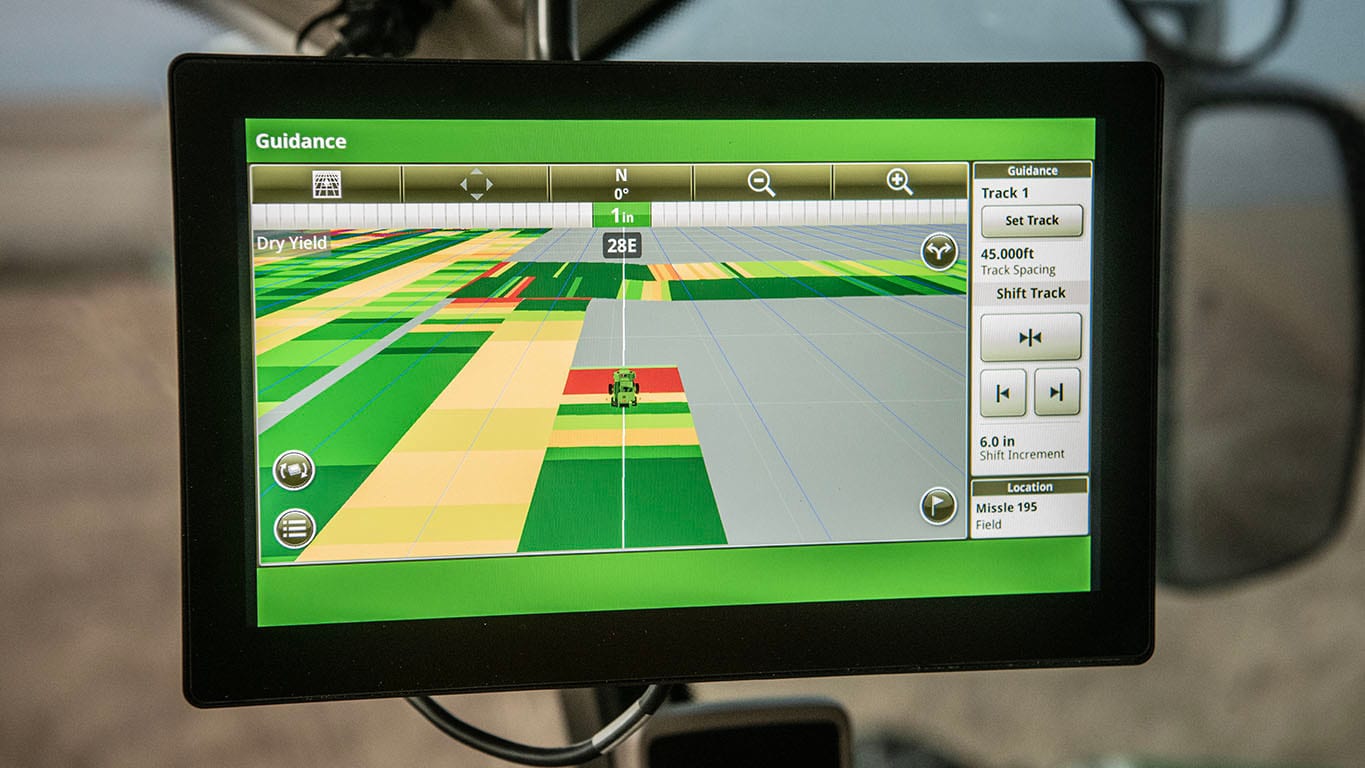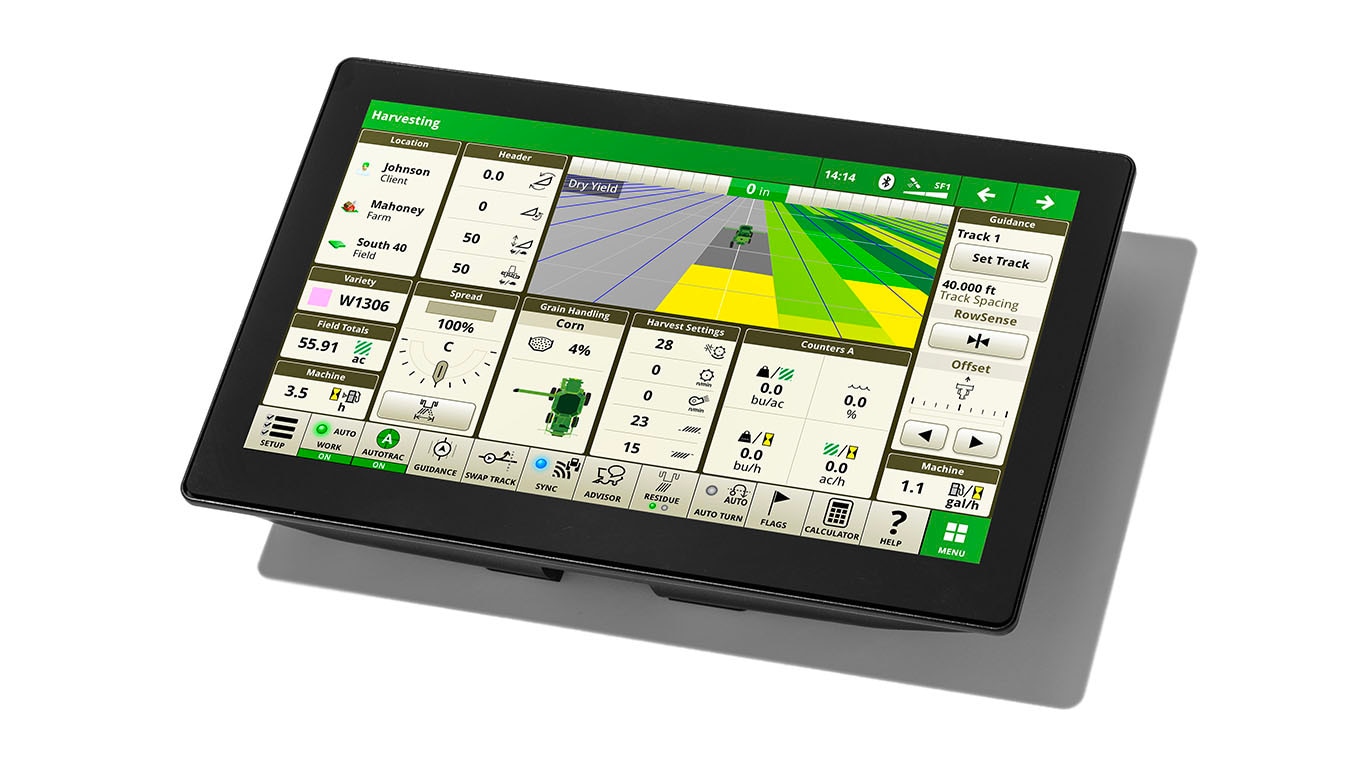The G5/G5Plus display was designed to provide a consistent user experience by providing full screen viewing of more run page modules, shortcut keys, and precision agriculture capabilities.
Expect easier setup, along with increased operator confidence thanks to a simple, customizable interface. The improved design of the G5/G5Plus display also aids in an optimal operating experience and maximizes uptime.
In order to increase your efficiency, take advantage of the following features offered by the G5/G5Plus display:
Satellite Maps
Satellite Maps introduces a Google background layer to the display, enhancing visibility and enriching the mapping experience for customers. This additional context provides imagery of the physical location of the machine, enabling a more informed and improved farming experience. Satellite Maps is enabled with a G5 Advanced license and 25.1 software release or newer.
This feature will enable customers to:
- Easier to correlate certain features like boundaries, guidance lines, and flags in the map to the actual physical location on the ground
- Understand the field entry while of the field with street names visible from the map
- Understand the job is complete for areas with no field boundary.
- Appreciate a more modernized experience within the cab.
 Satellite Maps makes it easier to correlate certain features like boundaries, guidance lines, and flags in the map to the actual physical location on the ground
Satellite Maps makes it easier to correlate certain features like boundaries, guidance lines, and flags in the map to the actual physical location on the ground
Split Map
We are simplifying the process of displaying two primary map layers side by side on the G5 display. Customers no longer need to struggle with aligning two different map modules perfectly. By placing two maps next to each other, we provide significant value through enhanced visibility, improved comparison capabilities, and better decision-making support for farmers.
 With a straightforward button, one map module becomes two
With a straightforward button, one map module becomes two
Pan and Zoom
With the pan and zoom feature, customers can navigate using their fingers, just as they do on their consumer devices. This user-friendly approach offers a more intuitive and interactive experience. Users can easily explore the map using natural hand movements such as swiping, pinching, and tapping. This method enhances user engagement and efficiency by facilitating smooth and dynamic interactions with the map. Additionally, it allows users to zoom in and out, pan across the map, and interact with specific points of interest, making the exploration process more enjoyable and accessible.
|
Overhead |
Perspective (rear view) |
Zoom Out: Pinch |
X |
X |
Zoom Out: Single Tap with Two Fingers |
X |
X |
Zoom In: Pinch |
X |
X |
Zoom In: Double Tap with One Finger |
X |
X |
Swiping: Sideways |
X |
|
Swiping: Forward/Backward |
X |
X |
Pass Visualization
Users can easily diagnose row issues by understanding the direction of previous passes. Additionally, when multiple vehicles are operating in the same field, operators can view each pass, facilitating better planning throughout the field.
 View the direction of a pass onboard the display
View the direction of a pass onboard the display
Remote Display Control (RDC), an extension of Remote Display Access (RDA)
Remote Display Access (RDA) and Remote Display Control (RDC) are powerful tools designed to enhance visibility and control of machine displays from virtually anywhere.
- RDA enables remote users to view a machine’s display in real time, providing valuable insights into operations without needing to be physically present.
- RDC goes a step further by allowing users to interact directly with the display—adjusting settings, navigating pages, monitoring live updates, and performing real-time troubleshooting.
- NOTE: RDC is not meant for adjusting machine motion.
 Whether you're in the office or on the move, you can manage displays seamlessly from your desktop or mobile device using the John Deere Operations Center.
Whether you're in the office or on the move, you can manage displays seamlessly from your desktop or mobile device using the John Deere Operations Center.
With RDC and RDA users can:
- Train Operators: Help operators learn how to use the machine—no need to be in the cab.
- Troubleshoot Faster: Solve issues without driving to the field.
- Support from Anywhere: Technicians, salespeople, operators, and managers can all view and control displays remotely.
Note that RDC is not meant for adjusting machine motion. Currently, only G5 Universal displays on 25.3 software without platform applications installed support RDC sessions. Displays with platform apps, like CommandCenter displays, are not compatible currently. If a display supports RDC, the RDC toggle will appear in the Remote Display Access window after starting a session.
Here are the steps to enable RDC on a capable display:
- Ensure remote users have the appropriate Access Level and Permissions.
- Start RDA Session.
- Request Control Session - If the display is capable of RDA, meaning it’s a G5 Universal, on 25.3 GenOS software and does not have platform apps installed, then RDC can be toggled on.
- Approve Control Session remotely and on the display.
- If the machine user touches the display the RDC session will revert back to an RDA session.
Layout Manager
 Layout Manager selection page
Layout Manager selection page
 Layout Manager application
Layout Manager application
- Easily create page views that meet user needs and that are also equipped with default run pages.
Language and units
 Switch between active and alternate language on the display
Switch between active and alternate language on the display
Easily switch between languages with the option to set the active and alternate language. Configure the shortcut bar to include the language toggle allows different individuals to easily switch the display between languages.
Flags
 View of run page with flag options
View of run page with flag options
Reduce damage to machines by flagging obstacles in the field such as tile inlets, posts, rocks, or other landmarks. Mark areas of the field with point, line, polyline, or rectangle area flags for follow up at a later time or for reference while operating equipment. A few examples are tile blow outs, weedy areas, rocks, and wet spots. Users can also flag guidance tracks and boundaries that require updates. Name each flag to strengthen overall awareness of flag instances in the field. Flags recorded on the display or created in Operations Center can be transferred between displays using Setup Files, Work Plans, or Data Sync Setup.
Users and access
Users and access allow the owner or manager to lock out certain functions to prevent operators from accessing or changing settings. Lock-out functions are managed with a defined pin for the administrator.
The G5 CommandCenter can be set to one of two profiles, administrator, or operator. The administrator profile is always set to the full access group. This group allows unlimited access to all the features and can lock and unlock features in the operator profile.
Machine Monitor
 Machine Monitor page
Machine Monitor page
- The Machine Monitor application provides you instantaneous readings about the status or condition of your machine.
- This application shows parameters such as engine speed, coolant temperature, and ground speed.
Work Monitor
 Work Monitor page
Work Monitor page
- The Work Monitor application displays performance information about the task being performed by the machine.
- You are shown averages, totals, and productivity of the machine, such as area worked, average working speed, and fuel usage.
- Work set up places the settings needed to properly setup features such as AutoTrac™ guidance, Documentation, and Section Control in a single location. Settings include:
- Client, farm, and field
- Crop type
- Machine and implement dimensions
- Variety/hybrid and planting/seeding rates
- Variable rate prescriptions
- Product and application rates
- Application rates through the implement screens
Operator's Manual
 Access the latest operator’s manual on the display
Access the latest operator’s manual on the display
Stay up to date on the latest displays, features, and enhancements with the Displays Operator’s Manual at the user’s fingertips. With each bundle update, the display automatically receives the latest Displays Operator’s Manual which means less time locating a paper copy and ensuring the most up-to-date information is always available.
Video capability
The video application on G5 displays has been redesigned to improve user interface and prepare for future enhancements. Features include the ability to name and configure cameras for viewing and scanning.
- Machines equipped with a G5 CommandCenter™, G5Plus CommandCenter, or G5Plus Universal are equipped with four analog video inputs. G5 Universal is equipped with one analog video input.
-
- You can set a variety of triggers. With each trigger, the image appears on the display.
In cab flag alerts on the display
Machine users can experience visual and audible tones when a flag intersects the current path of travel for a machine or implement. The display will notify the operator in the cab 20 seconds before approaching the flag and again 10 seconds prior. This applies when moving in forward and reverse. Flag Alerts are available on Gen 4 and G5 displays with 25.2 or newer Gen OS software. Setup must be completed in Operations Center.
Field Boundaries
 Exterior Boundary within Fields & Boundaries
Exterior Boundary within Fields & Boundaries
 Interior Boundary within Fields & Boundaries
Interior Boundary within Fields & Boundaries
- Boundaries are a foundational piece of precision agriculture. When created correctly and accurately, boundaries can be a very powerful tool and provide tremendous value to an operation. Create driven field boundaries using a display and receiver or import boundaries from another display or Operations Center. Documentation data can be used to create boundaries from a previous operation within the John Deere Operations Center.
- Refer to the Boundary Creation and Management Sales Manual page to learn more about boundary quality levels, how to create each type, and the recommended use cases for each.
Dual-display mode
 Dual display
Dual display
- G5 CommandCenter or G5Plus CommandCenter may be configured to run with the following John Deere displays connected at the cornerpost of a John Deere tractor:
- GreenStar 2 1800 Display
- GreenStar 2 2600 Display
- GreenStar 3 2630 Display
- 4640 Universal Display
- 4240 Universal Display
NOTE: Vehicle applications are always located on the G5 CommandCenter.
Automatic base station switching
 Setup base stations in Fields and Boundaries applications
Setup base stations in Fields and Boundaries applications
- Producers using John Deere RTK Radio 450 or 900 can link a base station to a desired client, farm, or field. This allows automatic switching to the associated base station when changing fields.