Here you'll add your machines, implements, and devices to your account. Then you'll be set to organize and monitor them online or on your phone with the Operations Center Mobile app.
Want to learn more? Check out the how-to video on setting up equipment and sign in below.

Connect your entire fleet
A JDLink™ modem connects your machines, implements, and service vehicles. Once connected, equipment data is streamed directly into Operations Center where you can track performance, locations, and more.

Monitor your machines
Keep a constant pulse on equipment productivity with performance updates every five seconds. At a glance you'll know machine locations; current speed, fuel, and DEF levels; engine utilization; and working, idling or transporting status.

Get a jump on machine issues
Stay informed of possible machine issues before they happen by receiving diagnostic trouble codes. That helps you stay in front of issues so you can keep your machines up and running without delay.

Under the Land tab in Operations Center, you can set up and manage your fields. This is where you'll create and file boundaries, guidance tracks, flags, and more. Keeping your data in one place makes it easy to leverage whether you're planting, applying, or harvesting.
Check out the video for step-by-step instructions on setting up your land and sign in below.

Identify and name your fields
Land is the foundational building block for other tools in Operations Center. In Land, you can name fields so you always know the precise location of each one. Your operators will always know where and what to do. And you can track and record accurate field data.

Create boundaries and guidance lines
It's never been easier to set boundaries and guidance lines to better control equipment and keep work on track, so you can create more efficiencies and improve accuracy.

Flag field obstacles and obstructions
Land makes it easy to flag and document obstacles, obstructions, and other things to work around, like weeds, wet spots, or tiling and piping lines. Customizable and editable, flags give you valuable field information you can share with your operators.

Team is where you assign who has access to your data. Not everyone has to get access to everything – you decide what type of data to share with whom. And you can quickly change it anytime.
Ready to start setting up your team? Watch the video to see how and sign in below.

Prioritize who should be doing what work
Having your team set up and organized in Operations Center makes it easy to prioritize roles, responsibilities, and corresponding data access. It's easily editable anytime to give you and your team the flexibility you need.

Connect with other agricultural resources
Operations Center makes it easy to connect with other people, companies, and tools you rely on to do your work. From your agronomist, your banker, or your crop insurance company, you control what data gets shared with whom.

Connect with your John Deere dealer
With your permission and free JDLink connected service, your local dealer can remotely monitor your equipment and provide proactive service, reducing downtime for you and your team.

You'll be amazed how helpful it is having all your farm data in one place. Whether it's a wireless upload or a USB transfer, we can help you get your past data into Operations Center.
Here's a video to show you how.